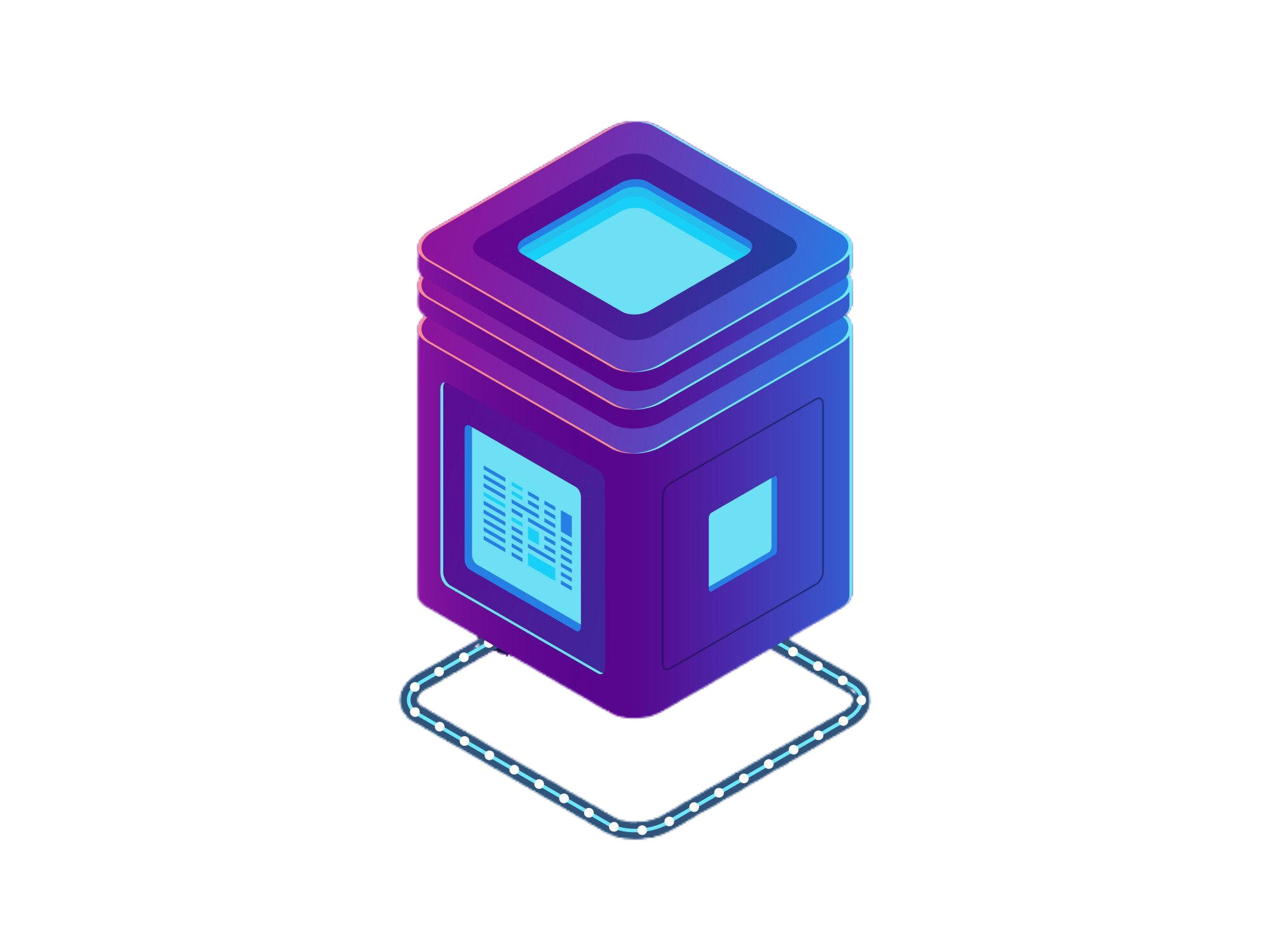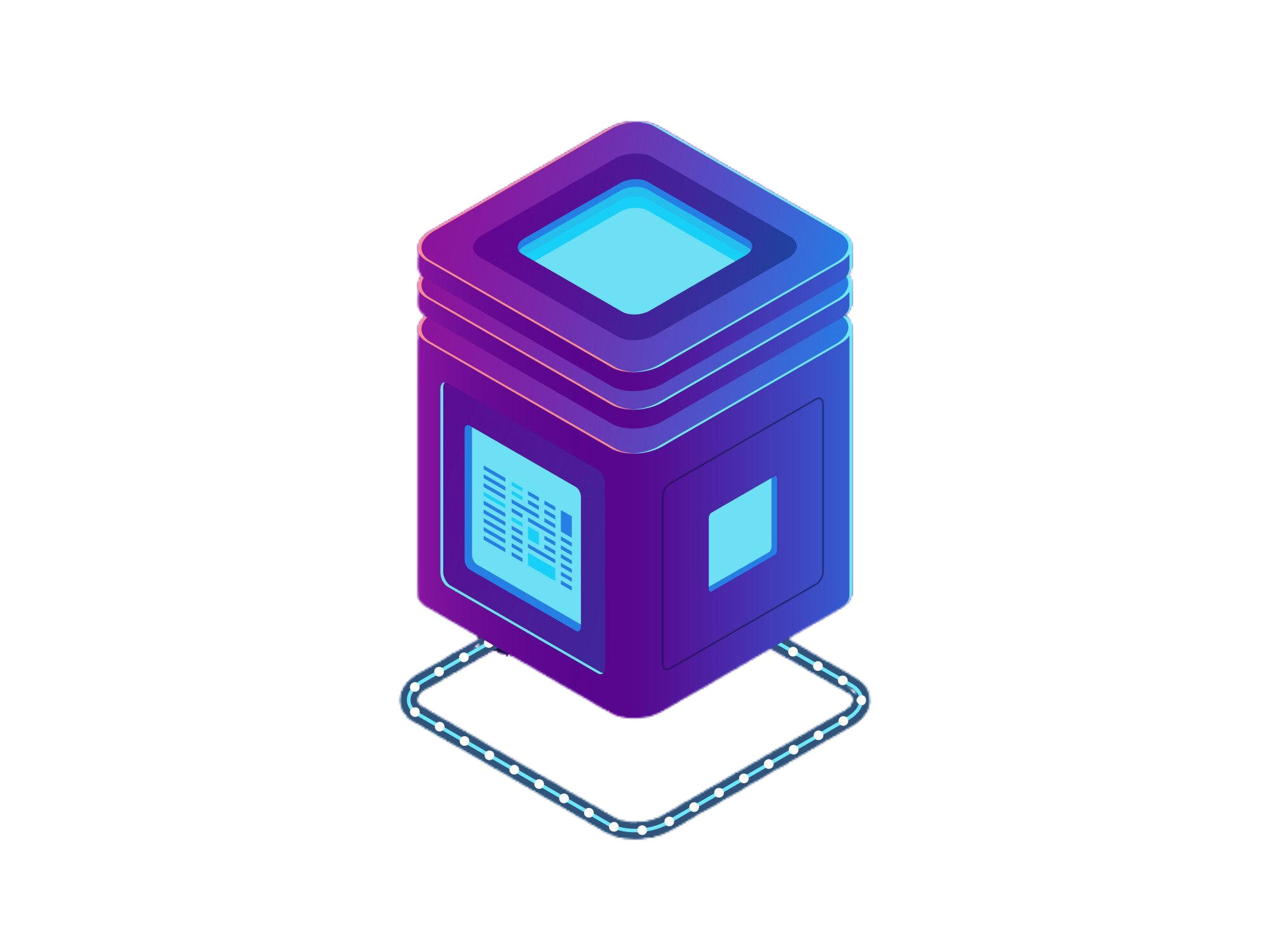 BetterDocs
BetterDocs- pd.Series()
- pd.DataFrame()
- pd.read_pickle()
- pd.read_table()
- pd.read_csv()
- pd.read_fwf()
- pd.read_clipboard()
- pd.read_excel()
- pd.ExcelFile.parse()
- pd.read_json()
- pd.json_normalize()
- pd.read_html()
- pd.read_xml()
- pd.read_hdf()
- pd.read_feather()
- pd.read_parquet()
- pd.read_orc()
- pd.read_sql_table()
- pd.read_sql_query()
- pd.read_sql()
Creation | pd.read_excel()
Method:
pd.read_excel(io, sheet_name=0, *, header=0, names=None, index_col=None, usecols=None, dtype=None, engine=None, converters=None, true_values=None, false_values=None, skiprows=None, nrows=None, na_values=None, keep_default_na=True, na_filter=True, verbose=False, parse_dates=False, date_parser=<no_default>, date_format=None, thousands=None, decimal='.', comment=None, skipfooter=0, storage_options=None, dtype_backend=<no_default>, engine_kwargs=None)
Reads an Excel file into a DataFrame.
Returns:
pandas.core.frame.DataFrame
Parameters:
io: path-
Path, URL, or file-like object for the Excel file.
import pandas as pd
from openpyxl import Workbook
# Create an Excel file with multiple sheets
file_path = "example.xlsx"
# Create a workbook and add data
wb = Workbook()
sheet1 = wb.active
sheet1.title = "Sheet1"
sheet1.append(["ID", "Name", "Age"])
sheet1.append([1, "Alice", 25])
sheet1.append([2, "Bob", 30])
# Save the workbook
wb.save(file_path)
# Read the default (first) sheet
df_default = pd.read_excel(io=file_path)
print(df_default)
'''
Output:
ID Name Age
0 1 Alice 25
1 2 Bob 30
'''sheet_name: (str or array-like), Optional-
Sheet name(s) to read; default is the first sheet (0).
import pandas as pd
from openpyxl import Workbook
# Create an Excel file with multiple sheets
file_path = "example.xlsx"
# Create a workbook and add data
wb = Workbook()
sheet1 = wb.active
sheet1.title = "Sheet1"
sheet1.append(["ID", "Name", "Age"])
sheet1.append([1, "Alice", 25])
sheet1.append([2, "Bob", 30])
sheet2 = wb.create_sheet(title="Sheet2")
sheet2.append(["ID", "City"])
sheet2.append([1, "New York"])
sheet2.append([2, "Los Angeles"])
sheet3 = wb.create_sheet(title="Sheet3")
sheet3.append(["ID", "Score"])
sheet3.append([1, 88.5])
sheet3.append([2, 92.0])
# Save the workbook
wb.save(file_path)
# Read the sheets
df = pd.read_excel(io=file_path, sheet_name=["Sheet2", "Sheet3"])
for name, df in df.items():
print(df)
'''
Output:
ID City
0 1 New York
1 2 Los Angeles
ID Score
0 1 88.5
1 2 92.0
'''header: 0, Optional-
Row number(s) to use as the column names.
import pandas as pd
from openpyxl import Workbook
# Create an Excel file with multiple sheets
file_path = "example.xlsx"
# Create a workbook and add data
wb = Workbook()
sheet1 = wb.active
sheet1.title = "Sheet1"
sheet1.append(["ID", "Name", "Age"])
sheet1.append([1, "Alice", 25])
sheet1.append([2, "Bob", 30])
# Save the workbook
wb.save(file_path)
# Read the sheets
df = pd.read_excel(io=file_path, header=0)
print(df)
'''
Output:
ID Name Age
0 1 Alice 25
1 2 Bob 30
'''names: array-like, Optional-
Custom column names to use.
import pandas as pd
from openpyxl import Workbook
# Create an Excel file with multiple sheets
file_path = "example.xlsx"
# Create a workbook and add data
wb = Workbook()
sheet1 = wb.active
sheet1.title = "Sheet1"
sheet1.append(["ID", "Name", "Age"])
sheet1.append([1, "Alice", 25])
sheet1.append([2, "Bob", 30])
# Save the workbook
wb.save(file_path)
# Read the sheets
df = pd.read_excel(io=file_path, names=["ID", "FName", "Kids"])
print(df)
'''
Output:
ID FName Kids
0 1 Alice 25
1 2 Bob 30
'''Overrides existing headers for columns.
index_col: None, Optional-
It specifies which column should be used as the index of the resulting DataFrame.
import pandas as pd
from openpyxl import Workbook
# Create an Excel file with multiple sheets
file_path = "example.xlsx"
# Create a workbook and add data
wb = Workbook()
sheet1 = wb.active
sheet1.title = "Sheet1"
sheet1.append(["ID", "Name", "Age"])
sheet1.append([1, "Alice", 25])
sheet1.append([2, "Bob", 30])
# Save the workbook
wb.save(file_path)
# Read the sheets
df = pd.read_excel(io=file_path, index_col="ID")
print(df)
'''
Output:
Name Age
ID
1 Alice 25
2 Bob 30
'''usecols: None, Optional-
It allows you to select specific columns to read from the input file, rather than reading all columns.
import pandas as pd
from openpyxl import Workbook
# Create an Excel file with multiple sheets
file_path = "example.xlsx"
# Create a workbook and add data
wb = Workbook()
sheet1 = wb.active
sheet1.title = "Sheet1"
sheet1.append(["ID", "Name", "Age"])
sheet1.append([1, "Alice", 25])
sheet1.append([2, "Bob", 30])
# Save the workbook
wb.save(file_path)
# Read the sheets
df = pd.read_excel(io=file_path, usecols=["Name", "ID"])
print(df)
'''
Output:
ID Name
0 1 Alice
1 2 Bob
'''dtype: data-type, Optional-
Specifies the data-type of the DataFrame. If not provided, it’s inferred from the input.
import pandas as pd
from openpyxl import Workbook
# Create an Excel file with multiple sheets
file_path = "example.xlsx"
# Create a workbook and add data
wb = Workbook()
sheet1 = wb.active
sheet1.title = "Sheet1"
sheet1.append(["ID", "Name", "Age"])
sheet1.append([1, "Alice", 25])
sheet1.append([2, "Bob", 30])
# Save the workbook
wb.save(file_path)
# Read the sheets
df = pd.read_excel(io=file_path, dtype={"ID": 'float32'})
print(df)
'''
Output:
ID Name Age
0 1.0 Alice 25
1 2.0 Bob 30
'''Values: +
Integer Types
int8: 8-bit signed integer (range: -128 to 127).
int16: 16-bit signed integer (range: -32,768 to 32,767).
int32: 32-bit signed integer (range: -2,147,483,648 to 2,147,483,647).
int64: 64-bit signed integer (large integer range).
uint8: 8-bit unsigned integer (range: 0 to 255).
uint16: 16-bit unsigned integer (range: 0 to 65,535).
uint32: 32-bit unsigned integer (range: 0 to 4,294,967,295).
uint64: 64-bit unsigned integer (large positive integer range).
Floating Types
float16: Half precision floating-point (16-bit, for low-precision computations).
float32: Single precision floating-point (32-bit).
float64: Double precision floating-point (64-bit, the default float in NumPy).
float128: Extended precision floating-point (128-bit, availability depends on system).
Comples Number Types
complex64: Complex number represented by two 32-bit floats (for real and imaginary parts).
complex128: Complex number represented by two 64-bit floats (default complex dtype).
complex256: Complex number represented by two 128-bit floats (system-dependent).
Boolean Type
bool: Boolean type, can be either True or False (stored as 1-bit but takes up a full byte).
String Types
str: Fixed-length Unicode string, specified by S + length (e.g., S10 for a 10-character string).
unicode: Fixed-length Unicode string with support for multiple characters (uses U).
Object Type
object: Allows storing any Python object, including mixed types, strings, or other arrays. Useful for heterogeneous data but slower than native NumPy types.
Datetime & Timedelta Types
datetime64: Stores dates and times with varying precisions (e.g., Y, M, D, h, m, s, ms, us, ns, ps, fs, as). Example: datetime64('2003-10-02')
timedelta64: Represents time durations with units (same units as datetime64).
engine: ('openpyxl' or 'xlrd' or 'pyxlsb' or 'odf'), Optional-
It specifies the underlying parsing engine to use when reading the file. Default c.
import pandas as pd
from openpyxl import Workbook
# Create an Excel file with multiple sheets
file_path = "example.xlsx"
# Create a workbook and add data
wb = Workbook()
sheet1 = wb.active
sheet1.title = "Sheet1"
sheet1.append(["ID", "Name", "Age"])
sheet1.append([1, "Alice", 25])
sheet1.append([2, "Bob", 30])
# Save the workbook
wb.save(file_path)
# Read the sheets
df = pd.read_excel(io=file_path, engine='openpyxl')
print(df)
'''
Output:
ID Name Age
0 1 Alice 25
1 2 Bob 30
'''When reading a file, pandas uses one of these engines to parse the content. The openpyxl supports newer Excel file formats, the odf supports OpenDocument file formats (.odf, .ods, .odt), the pyxlsb supports Binary Excel files, the xlrd supports old-style Excel files (.xls).
converters: None, Optional-
It allows you to specify custom functions to convert or process values in certain columns while reading the file.
import pandas as pd
from openpyxl import Workbook
# Create an Excel file with multiple sheets
file_path = "example.xlsx"
# Create a workbook and add data
wb = Workbook()
sheet1 = wb.active
sheet1.title = "Sheet1"
sheet1.append(["ID", "Name", "Age"])
sheet1.append([1, "Alice", 25])
sheet1.append([2, "Bob", 30])
# Save the workbook
wb.save(file_path)
def half_the_age(age):
return int(age)/2
# Read the sheets
df = pd.read_excel(io=file_path, converters={"Age": half_the_age})
print(df)
'''
Output:
ID Name Age
0 1 Alice 12.5
1 2 Bob 15.0
'''true_values: None, Optional-
It is used to specify which string values should be interpreted as boolean True.
import pandas as pd
from openpyxl import Workbook
# Create an Excel file with multiple sheets
file_path = "example.xlsx"
# Create a workbook and add data
wb = Workbook()
sheet1 = wb.active
sheet1.title = "Sheet1"
sheet1.append(["ID", "Name", "Age", "isActive"])
sheet1.append([1, "Alice", 25, "yes"])
sheet1.append([2, "Bob", 30, "maybe"])
sheet1.append([2, "Charlie", 10, "no"])
# Save the workbook
wb.save(file_path)
# Read the sheets
df = pd.read_excel(io=file_path, true_values=["yes", "maybe"], false_values=["no"])
print(df)
'''
Output:
ID Name Age isActive
0 1 Alice 25 True
1 2 Bob 30 True
2 2 Charlie 10 False
'''For true_values or false_values to work as intended, both of them must contain either of the values in a column.
false_values: None, Optional-
It is used to specify which string values should be interpreted as boolean False.
import pandas as pd
from openpyxl import Workbook
# Create an Excel file with multiple sheets
file_path = "example.xlsx"
# Create a workbook and add data
wb = Workbook()
sheet1 = wb.active
sheet1.title = "Sheet1"
sheet1.append(["ID", "Name", "Age", "isActive"])
sheet1.append([1, "Alice", 25, "yes"])
sheet1.append([2, "Bob", 30, "maybe"])
sheet1.append([2, "Charlie", 10, "no"])
# Save the workbook
wb.save(file_path)
# Read the sheets
df = pd.read_excel(io=file_path, true_values=["yes"], false_values=["no", "maybe"])
print(df)
'''
Output:
ID Name Age isActive
0 1 Alice 25 True
1 2 Bob 30 False
2 2 Charlie 10 False
'''For true_values or false_values to work as intended, both of them must contain either of the values in a column.
skiprows: None, Optional-
It is used to skip a specified number of rows from the start of the file or from a list of specific row indices.
import pandas as pd
from openpyxl import Workbook
# Create an Excel file with multiple sheets
file_path = "example.xlsx"
# Create a workbook and add data
wb = Workbook()
sheet1 = wb.active
sheet1.title = "Sheet1"
sheet1.append(["random", "random", "random"])
sheet1.append(["ID", "Name", "Age"])
sheet1.append([1, "Alice", 25])
sheet1.append([2, "Bob", 30])
sheet1.append([2, "Charlie", 10])
# Save the workbook
wb.save(file_path)
# Read the sheets
df = pd.read_excel(io=file_path, skiprows=1)
print(df)
'''
Output:
ID Name Age
0 1 Alice 25
1 2 Bob 30
2 2 Charlie 10
'''nrows: None, Optional-
It is used to limit the number of rows that are read from the file.
import pandas as pd
from openpyxl import Workbook
# Create an Excel file with multiple sheets
file_path = "example.xlsx"
# Create a workbook and add data
wb = Workbook()
sheet1 = wb.active
sheet1.title = "Sheet1"
sheet1.append(["ID", "Name", "Age"])
sheet1.append([1, "Alice", 25])
sheet1.append([2, "Bob", 30])
sheet1.append([2, "Charlie", 10])
# Save the workbook
wb.save(file_path)
# Read the sheets
df = pd.read_excel(io=file_path, nrows=2)
print(df)
'''
Output:
ID Name Age
0 1 Alice 25
1 2 Bob 30
'''na_values: None, Optional-
It is used to specify additional values that should be treated as NaN (Not a Number) while reading the data.
import pandas as pd
from openpyxl import Workbook
# Create an Excel file with multiple sheets
file_path = "example.xlsx"
# Create a workbook and add data
wb = Workbook()
sheet1 = wb.active
sheet1.title = "Sheet1"
sheet1.append(["ID", "Name", "Age"])
sheet1.append([1, "Alice", "na"])
sheet1.append([2, "missing", 30])
sheet1.append([2, "Charlie", 10])
# Save the workbook
wb.save(file_path)
# Read the sheets
df = pd.read_excel(io=file_path, na_values=["missing", "na"])
print(df)
'''
Output:
ID Name Age
0 1 Alice 25
1 2 Bob 30
'''Values: +
NaN Values
" ", "#N/A", "#N/A N/A", "#NA", "-1.#IND", "-1.#QNAN", "-NaN", "-nan", "1.#IND", "1.#QNAN", "<NA>", "N/A", "NA", "NULL", "NaN", "None", "n/a", "nan", "null"
keep_default_na: (True or False), Optional-
It controls whether or not the default missing values (i.e., NaN values) specified by pandas should be preserved when reading the file.
keep_default_na = True (default) +
Pandas will keep the default missing value strings in the dataset (like NaN, NA, null, etc.) and convert them to NaN.
import pandas as pd
from openpyxl import Workbook
# Create an Excel file with multiple sheets
file_path = "example.xlsx"
# Create a workbook and add data
wb = Workbook()
sheet1 = wb.active
sheet1.title = "Sheet1"
sheet1.append(["ID", "Name", "Age"])
sheet1.append([1, "Alice", "NA"])
sheet1.append([2, "null", 30])
sheet1.append([2, "Charlie", 10])
# Save the workbook
wb.save(file_path)
# Read the sheets
df = pd.read_excel(io=file_path, keep_default_na=True)
print(df)
'''
Output:
ID Name Age
0 1 Alice NaN
1 2 NaN 30.0
2 2 Charlie 10.0
'''keep_default_na = False +
Pandas does not interpret the default missing values (e.g., NA, null, NaN, etc.) as missing values. It will only treat the values specified in the na_values parameter as NaN.
import pandas as pd
from openpyxl import Workbook
# Create an Excel file with multiple sheets
file_path = "example.xlsx"
# Create a workbook and add data
wb = Workbook()
sheet1 = wb.active
sheet1.title = "Sheet1"
sheet1.append(["ID", "Name", "Age"])
sheet1.append([1, "Alice", "NA"])
sheet1.append([2, "null", 30])
sheet1.append([2, "Charlie", 10])
# Save the workbook
wb.save(file_path)
# Read the sheets
df = pd.read_excel(io=file_path, keep_default_na=False)
print(df)
'''
Output:
ID Name Age
0 1 Alice NA
1 2 null 30
2 2 Charlie 10
'''Values: +
NaN Values
" ", "#N/A", "#N/A N/A", "#NA", "-1.#IND", "-1.#QNAN", "-NaN", "-nan", "1.#IND", "1.#QNAN", "<NA>", "N/A", "NA", "NULL", "NaN", "None", "n/a", "nan", "null"
If keep_default_na is True, and na_values are specified, na_values is appended to the default NaN values used for parsing.
If keep_default_na is True, and na_values are not specified, only the default NaN values are used for parsing.
If keep_default_na is False, and na_values are specified, only the NaN values specified na_values are used for parsing.
If keep_default_na is False, and na_values are not specified, no strings will be parsed as NaN.
If na_filter is passed in as <ri>False<ri>, the keep_default_na and na_values parameters will be ignored.
na_filter: (True or False), Optional-
It controls whether pandas should check for missing values (e.g., NaN, NA, null, etc.) during the reading process.
na_filter = True (default) +
Pandas will scan the entire dataset while reading and try to detect missing values (such as NaN, NA, null, etc.) and convert them into NaN.
import pandas as pd
from openpyxl import Workbook
# Create an Excel file with multiple sheets
file_path = "example.xlsx"
# Create a workbook and add data
wb = Workbook()
sheet1 = wb.active
sheet1.title = "Sheet1"
sheet1.append(["ID", "Name", "Age"])
sheet1.append([1, "Alice", "NA"])
sheet1.append([2, "null", 30])
sheet1.append([2, "Charlie", 10])
# Save the workbook
wb.save(file_path)
# Read the sheets
df = pd.read_excel(io=file_path, na_filter=True)
print(df)
'''
Output:
ID Name Age
0 1 Alice NaN
1 2 NaN 30.0
2 2 Charlie 10.0
'''na_filter = False +
Pandas will not check for missing values during the reading process.
import pandas as pd
from openpyxl import Workbook
# Create an Excel file with multiple sheets
file_path = "example.xlsx"
# Create a workbook and add data
wb = Workbook()
sheet1 = wb.active
sheet1.title = "Sheet1"
sheet1.append(["ID", "Name", "Age"])
sheet1.append([1, "Alice", "NA"])
sheet1.append([2, "null", 30])
sheet1.append([2, "Charlie", 10])
# Save the workbook
wb.save(file_path)
# Read the sheets
df = pd.read_excel(io=file_path, na_filter=False)
print(df)
'''
Output:
ID Name Age
0 1 Alice NA
1 2 null 30
2 2 Charlie 10
'''Values: +
NaN Values
" ", "#N/A", "#N/A N/A", "#NA", "-1.#IND", "-1.#QNAN", "-NaN", "-nan", "1.#IND", "1.#QNAN", "<NA>", "N/A", "NA", "NULL", "NaN", "None", "n/a", "nan", "null"
verbose: (True or False), Optional-
It controls whether or not detailed information about the parsing process is displayed.
verbose = False (default) +
Pandas will not print additional information during the read operation.
import pandas as pd
from openpyxl import Workbook
# Create an Excel file with multiple sheets
file_path = "example.xlsx"
# Create a workbook and add data
wb = Workbook()
sheet1 = wb.active
sheet1.title = "Sheet1"
sheet1.append(["ID", "Name", "Age"])
sheet1.append([1, "Alice", 25])
sheet1.append([2, "Bob", 30])
sheet1.append([2, "Charlie", 10])
# Save the workbook
wb.save(file_path)
# Read the sheets
df = pd.read_excel(io=file_path, verbose=False)
print(df)
'''
Output:
ID Name Age
0 1 Alice 25
1 2 Bob 30
2 2 Charlie 10
'''verbose = True +
Pandas will print out more information about the parsing process.
import pandas as pd
from openpyxl import Workbook
# Create an Excel file with multiple sheets
file_path = "example.xlsx"
# Create a workbook and add data
wb = Workbook()
sheet1 = wb.active
sheet1.title = "Sheet1"
sheet1.append(["ID", "Name", "Age"])
sheet1.append([1, "Alice", 25])
sheet1.append([2, "Bob", 30])
sheet1.append([2, "Charlie", 10])
# Save the workbook
wb.save(file_path)
# Read the sheets
df = pd.read_excel(io=file_path, verbose=True)
print(df)
'''
Output:
Reading sheet 0
ID Name Age
0 1 Alice 25
1 2 Bob 30
2 2 Charlie 10
'''parse_dates: (True or False), Optional-
It is used to specify which columns should be parsed as dates during the reading of the file.
parse_dates = False (default) +
Pandas will not attempt to parse any columns as dates. If any date strings are present, they will be read as plain text.
import pandas as pd
from openpyxl import Workbook
# Create an Excel file with multiple sheets
file_path = "example.xlsx"
# Create a workbook and add data
wb = Workbook()
sheet1 = wb.active
sheet1.title = "Sheet1"
sheet1.append(["ID", "Name", "BirthDate"])
sheet1.append([1, "Alice", "2003-10-02"])
sheet1.append([2, "Bob", "2003-04-16"])
sheet1.append([2, "Charlie", "2023-12-29"])
# Save the workbook
wb.save(file_path)
# Read the sheets
df = pd.read_excel(io=file_path, parse_dates=False)
print(df['BirthDate'])
'''
Output:
0 2003-10-02
1 2003-04-16
2 2023-12-29
Name: BirthDate, dtype: object
'''parse_dates = True +
Pandas will attempt to parse all columns with date-like values (e.g., strings in the format "YYYY-MM-DD") into datetime objects.
import pandas as pd
from openpyxl import Workbook
# Create an Excel file with multiple sheets
file_path = "example.xlsx"
# Create a workbook and add data
wb = Workbook()
sheet1 = wb.active
sheet1.title = "Sheet1"
sheet1.append(["ID", "Name", "BirthDate"])
sheet1.append([1, "Alice", "2003-10-02"])
sheet1.append([2, "Bob", "2003-04-16"])
sheet1.append([2, "Charlie", "2023-12-29"])
# Save the workbook
wb.save(file_path)
# Read the sheets
df = pd.read_excel(io=file_path, parse_dates=['BirthDate'])
print(df['BirthDate'])
'''
Output:
0 2003-10-02
1 2003-04-16
2 2023-12-29
Name: BirthDate, dtype: datetime64[ns]
'''date_parser: (True or False), Optional-
Deprecated since version 2.0.0: A strict version of this argument is now the default, passing it has no effect.
date_format: None, Optional-
It allows you specify the input format of the date when reading.
import pandas as pd
from openpyxl import Workbook
# Create an Excel file with multiple sheets
file_path = "example.xlsx"
# Create a workbook and add data
wb = Workbook()
sheet1 = wb.active
sheet1.title = "Sheet1"
sheet1.append(["ID", "Name", "BirthDate"])
sheet1.append([1, "Alice", "2003-10-02"])
sheet1.append([2, "Bob", "2003-04-16"])
sheet1.append([2, "Charlie", "2023-12-29"])
# Save the workbook
wb.save(file_path)
# Read the sheets
df = pd.read_excel(io=file_path, parse_dates=['BirthDate'], date_format="%Y-%m-%d")
print(df['BirthDate'])
'''
Output:
0 2003-10-02
1 2003-04-16
2 2023-12-29
Name: BirthDate, dtype: datetime64[ns]
'''thousands: single char, Optional-
Character acting as the thousands separator in numerical values.
import pandas as pd
from openpyxl import Workbook
# Create an Excel file with multiple sheets
file_path = "example.xlsx"
# Create a workbook and add data
wb = Workbook()
sheet1 = wb.active
sheet1.title = "Sheet1"
sheet1.append(["ID", "Name", "Salary"])
sheet1.append([1, "Alice", "2.000.000"])
sheet1.append([2, "Bob", "10.000.000"])
sheet1.append([2, "Charlie", "200.000"])
# Save the workbook
wb.save(file_path)
# Read the sheets
df = pd.read_excel(io=file_path, thousands='.')
print(df)
'''
Output:
ID Name Salary
0 1 Alice 2000000
1 2 Bob 10000000
2 2 Charlie 200000
'''decimal: single char, Optional-
Character to recognize as decimal point (e.g., use ‘,’ for European data).
import pandas as pd
from openpyxl import Workbook
# Create an Excel file with multiple sheets
file_path = "example.xlsx"
# Create a workbook and add data
wb = Workbook()
sheet1 = wb.active
sheet1.title = "Sheet1"
sheet1.append(["ID", "Name", "Salary"])
sheet1.append([1, "Alice", "20000|00"])
sheet1.append([2, "Bob", "1000000|01"])
sheet1.append([2, "Charlie", "2000|5"])
# Save the workbook
wb.save(file_path)
# Read the sheets
df = pd.read_excel(io=file_path, decimal='|')
print(df)
'''
Output:
ID Name Salary
0 1 Alice 20000.00
1 2 Bob 1000000.01
2 2 Charlie 2000.50
'''comment: single char, Optional-
It is used to specify a character that indicates the beginning of a comment in the data file.
import pandas as pd
from openpyxl import Workbook
# Create an Excel file with multiple sheets
file_path = "example.xlsx"
# Create a workbook and add data
wb = Workbook()
sheet1 = wb.active
sheet1.title = "Sheet1"
sheet1.append(["ID", "Name", "Salary"])
sheet1.append([1, "Alice", "2000 #commentttt hehe"])
sheet1.append([2, "Bob", "10000"])
sheet1.append([2, "Charlie", "2000"])
# Save the workbook
wb.save(file_path)
# Read the sheets
df = pd.read_excel(io=file_path, comment='#')
print(df)
'''
Output:
ID Name Salary
0 1 Alice 2000
1 2 Bob 10000
2 2 Charlie 2000
'''skipfooter: None, Optional-
It allows you to skip a specified number of rows from the end of the file when reading the data.
import pandas as pd
from openpyxl import Workbook
# Create an Excel file with multiple sheets
file_path = "example.xlsx"
# Create a workbook and add data
wb = Workbook()
sheet1 = wb.active
sheet1.title = "Sheet1"
sheet1.append(["ID", "Name", "Age"])
sheet1.append([1, "Alice", 25])
sheet1.append([2, "Bob", 30])
sheet1.append([2, "Charlie", 10])
sheet1.append(["random", "random", "random"])
# Save the workbook
wb.save(file_path)
# Read the sheets
df = pd.read_excel(io=file_path, skipfooter=1)
print(df)
'''
Output:
ID Name Age
0 1 Alice 25
1 2 Bob 30
2 2 Charlie 10
'''storage_options: dict, Optional-
Dictionary of storage-specific options, such as credentials for cloud storage.
dtype_backend: None, Optional-
The dtype_backend parameter is new in Pandas 2.0 which is used to specify the backend for handling the types of data when reading a file.
engine_kwargs: str, Optional-
The engine_kwargs parameter is new in Pandas 2.0 which allows you to pass additional arguments specific to the underlying Excel file engine being used.